What is MAG?
Infomir’s MAG is one the common IPTV devices in the world. After 2007, Infomir produces Set-Top Boxes following the brand name MAG. These Set-Top Boxes are multi-functional devices that allow you to quickly organize your media contents and use IPTV services.
GEN IPTV one of the Best IPTV Providers support MAG Devices and you can use GENIPTV premium IPTV Subscription on your MAG devices.

below are some of the major features represented in all MAG devices:
Android
A brand-new creation of set-top boxes operating the Android OS. A simple to use answer for your IPTV services with a user-friendly interface which is well-known both to the providers and users.
Premium Hardware
These MAG Set-Top Boxes are implemented with super-powerful hardware that assures great performance while running applications. By supporting high definition contents such as UltraHD, MAG boxes allow you to watch these contents on the highest quality.
In this tutorial, we are going to show you how to bring IPTV channels to your MAG device.
How to setup IPTV on a MAG device
Step 1: When the box is being loaded the main portal screen appears. After that click on “settings”, press remote button “SETUP/SET”.
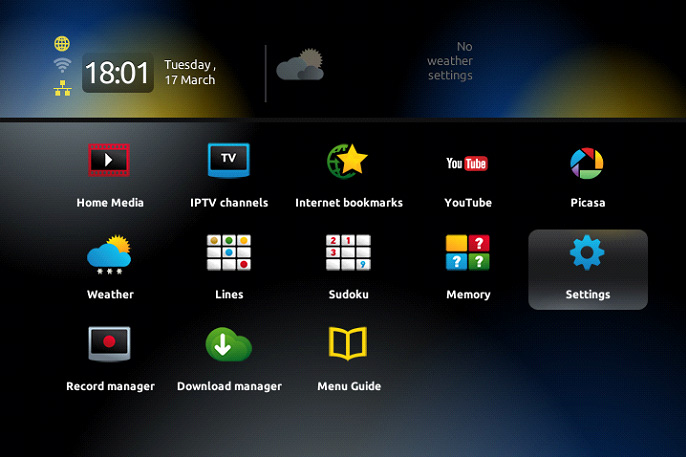
Step 2: Then press on “System settings” and click on “Servers”.
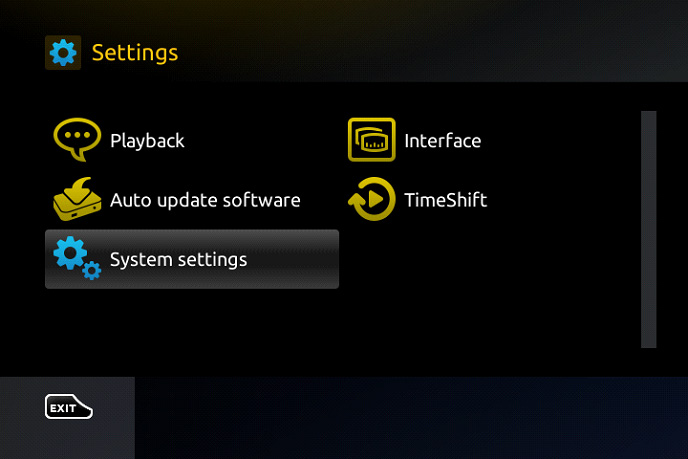
Step 3: Select “Portals”.
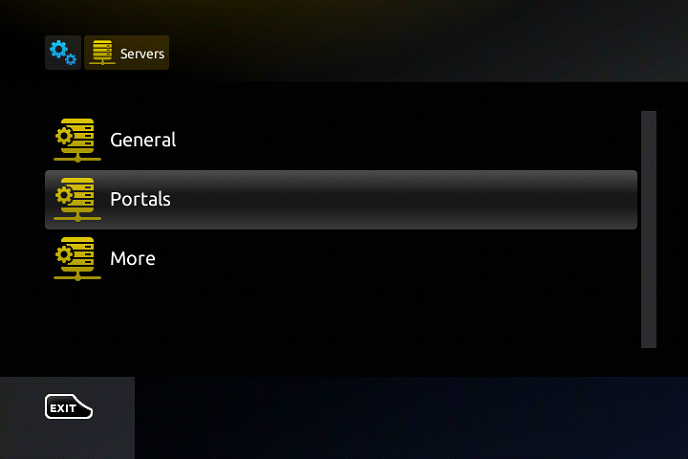
Step 4: In the “Portal 1 name” line enter the following ” IPTV “.
In the “Portal 1 URL” enter the portal address provided by GEN IPTV sales Team. First, you must provide your device Mac address which can be found on the back side of your box to your IPTV distributor.
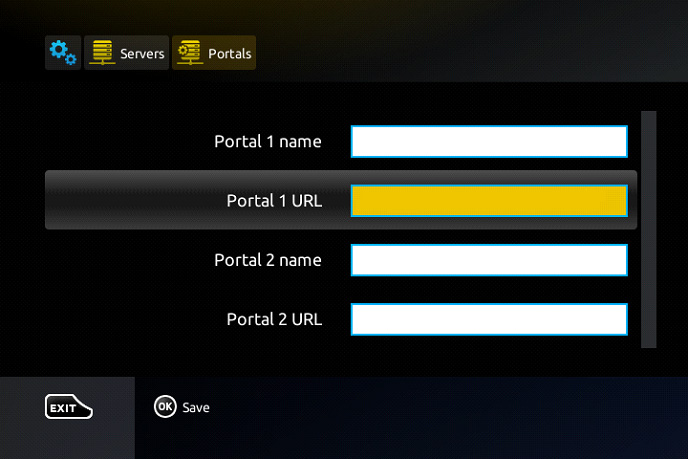
Step 5: When all the operations listed above is done, then press “OK”.
When the settings are being saved click “EXIT” on the remote control and press option “General”.
In the “NTP server,” line enter the following address “pool.ntp.org or us.pool.ntp.org“ for North America.
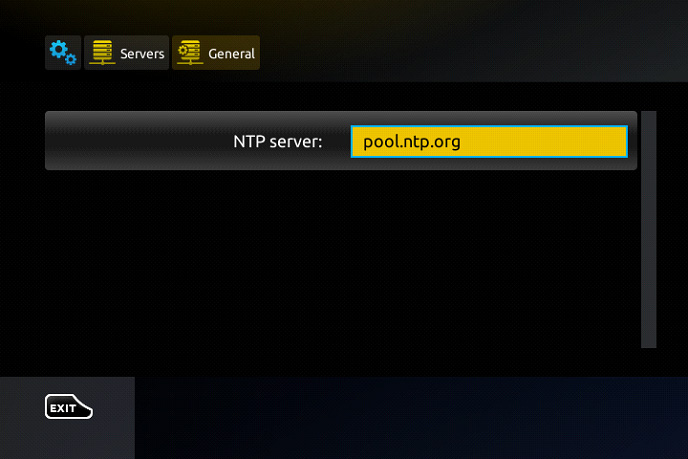
Press “OK” to save the changes you made.
When all the steps listed above are done press”EXIT” 2 times on the remote control and restart the portal.
Now everything is ready to start watching Live TV…
Password for adult content
The password for adult content on MAG is usually 0000 unless it is changed manually by the user.
How to setup IPTV on MAG with M3U url?
This tutorial, we are going to show you how to bring IPTV channels to your MAG 4XX and 5XX ( MAG410, MAG420, MAG425, MAG500, MAG520, MAG524 and etc) device.
Note: IPTV providers do not support MAG 4XX and 5XX with portal system and this setup is the alternative solution to bring IPTV to your MAG box.
How to use M3U url to setup IPTV MAG
Step 1: Download the M3U url which provided by GEN IPTV provider.
Step 2: Copy/paste this static M3U file to a USB storage.
Step 3: Insert the USB storage to your MAG.
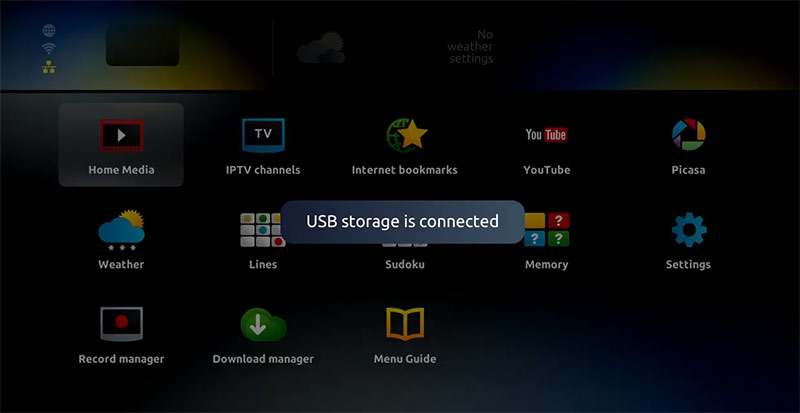
Step 4: Once mag box shows the login screen click on embedded portal.
Step 5: Click on Home Media.
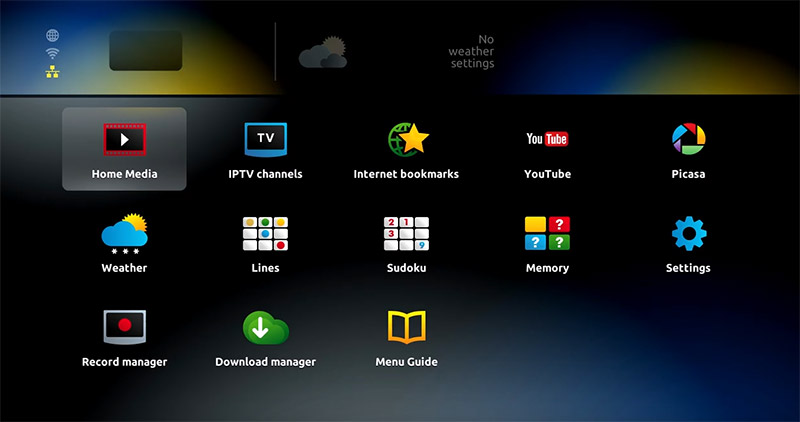
Step 6: Scroll down and click on your USB.
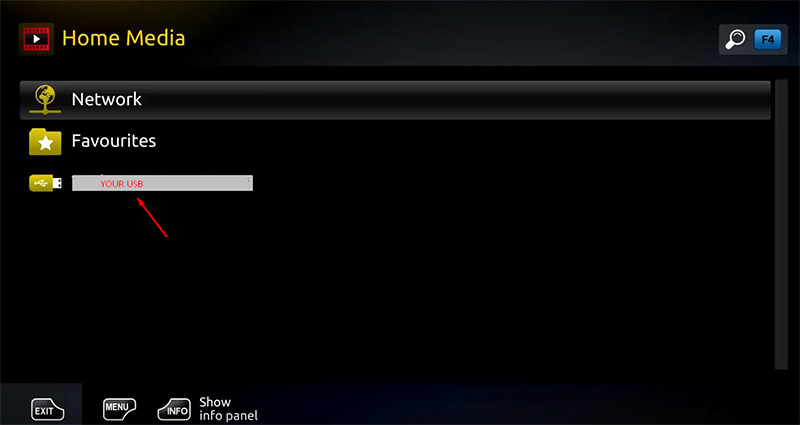
Step 7: Find and click on the M3U file in the USB storage.
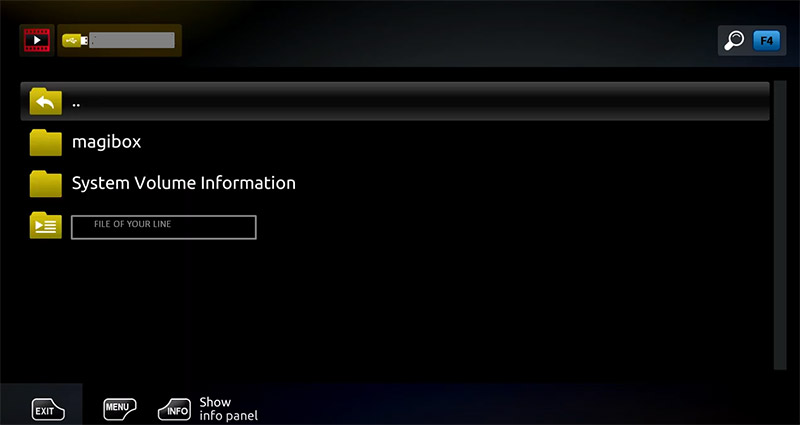
Step 7: Click “Open”.
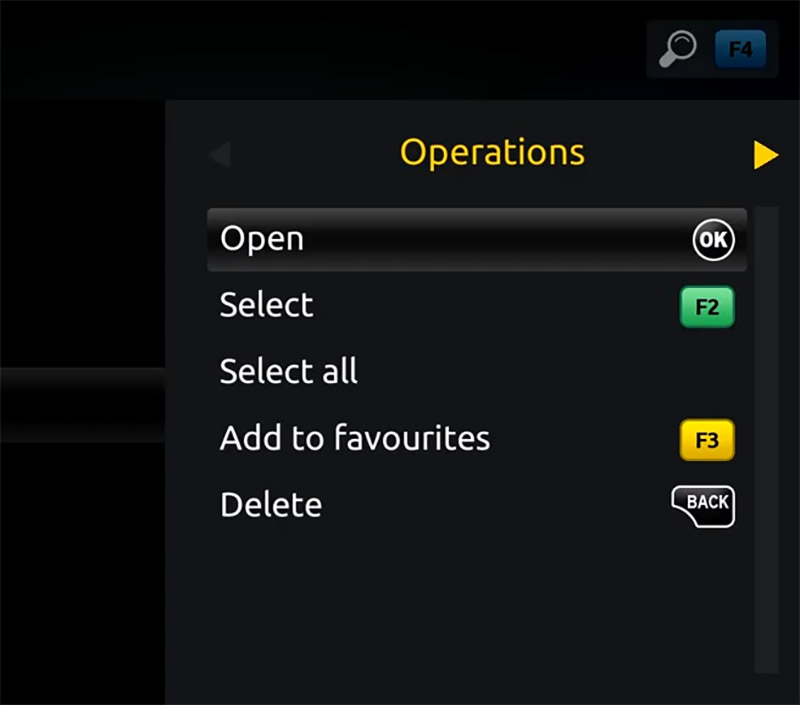
Step 8: A window will appear saying *Open playlist* , Now use F3 (yellow button on remote).
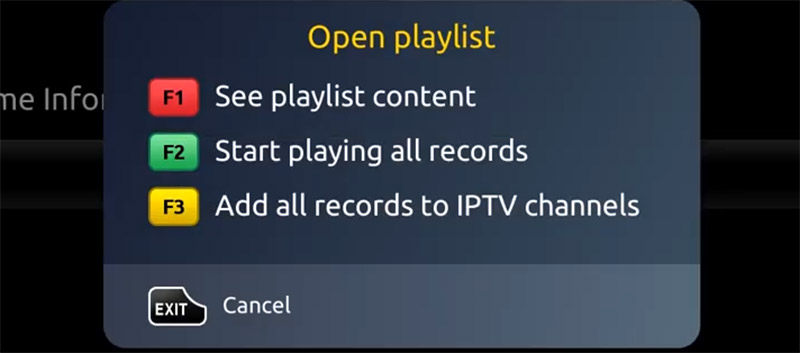
Step 9: The m3u file is added to the IPTV section of the Home Media section.
Step 10: Use “Back” button to return to the portal page and to “IPTV channels”
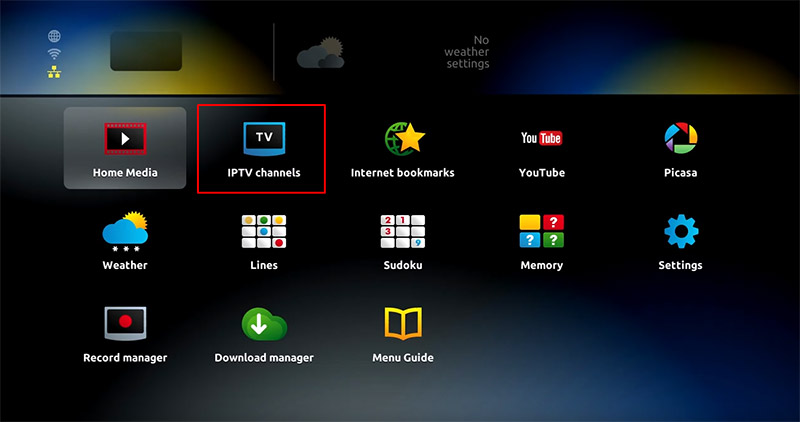
Now everything is ready to start watching Live GEN IPTV TV Channels and VOD.
I have an old TV, can I still access IPTV services?
To do so, you have to attach your TV with an external device called IPTV Media Box or setup box (STB) which will connect your TV to the Internet as well as an IPTV receiver. There exist numerous popular IPTV Media Box in the markets such as Android box, MAG box, Enigma box, Apple TV box, Roku and so forth.
As time passes TVs are becoming smarter and this will prevent the owner of the old TVs from smart features and applications; however, there exist numerous streaming media players which can be connected to the old TV and turn them to the smart one. Some of these devices include Apple TV, Roku Premier, Amazon FireTV, Nvidia Shield TV, Google Chromecast and so forth.
Setup boxes
The only solution for turning an old TV into a smart one is by using a setup box. Utilizing a setup box on an old TV will bring you more features and options other than IPTV channels. MAG Box is one of the best setup box.
we at GENIPTV support MAG Devices.
Android setup boxes
For example, by using an Android box, you can connect to Google Play Store and download thousands of Android games and play those games on your TV. The best setup box for having both IPTV channels and playing Android games is Nvidia Shield which also comes with a Gamepad or a controller which makes it easier to play android games.
New MAG Boxes support Android Operating system.
iOS setup boxes
These setup boxes enable the users to utilize an HDTV to stream video, music, and podcasts as well as downloading apps and games from the App Store. AppleTV is the best option for this operating system and it offers all the feature an Android box has to offer, plus, with a remote that adds voice control from Siri, a touchpad, and an accelerometer and gyroscope for gameplay makes this device an even better solution compared to other platforms.
MAG boxes
Infomir’s MAG is by far one the greatest IPTV devices in the world. After 2007, Infomir produces Set-Top Boxes following the brand name MAG. These Set-Top Boxes are multi-functional devices that allow you to quickly organize your media contents and use IPTV services. The latest releases of MAG boxes will have an Android operating system embedded, however, GENIPTV provider supports these new versions.
How to connect a setup box to TV
This is very easy and simple…
- Put the TV Box in the same room as the TV monitor.
- Connect your setup box to a power outlet.
- Connect an HDMI cable from the TV Box to an available HDMI port on the TV.
- Turn on your TV and switch the input to the appropriate HDMI port.
- Now connect your setup box to an internet connection via WiFi or Cable.
- Now turn on your setup box and wait for it to boot up. You can now watch IPTV channels on your OLD TV based on the instructions described above.
GENIPTV Cheap Premium IPTV Provider
Gen IPTV is known as one of the Cheap IPTV Providers with high quality.
GenIPTV is one of the best IPTV Providers for MAG BOX. you can buy best IPTV for MAG from GEN IPTV

Pingback: Softwares you need for watching IPTV | GENIPTV Subscription
Pingback: Hardwares everyone need for watching IPTV | GEN IPTV
Pingback: Why I get Page Loading Error in MAG? | GENIPTV Subscription